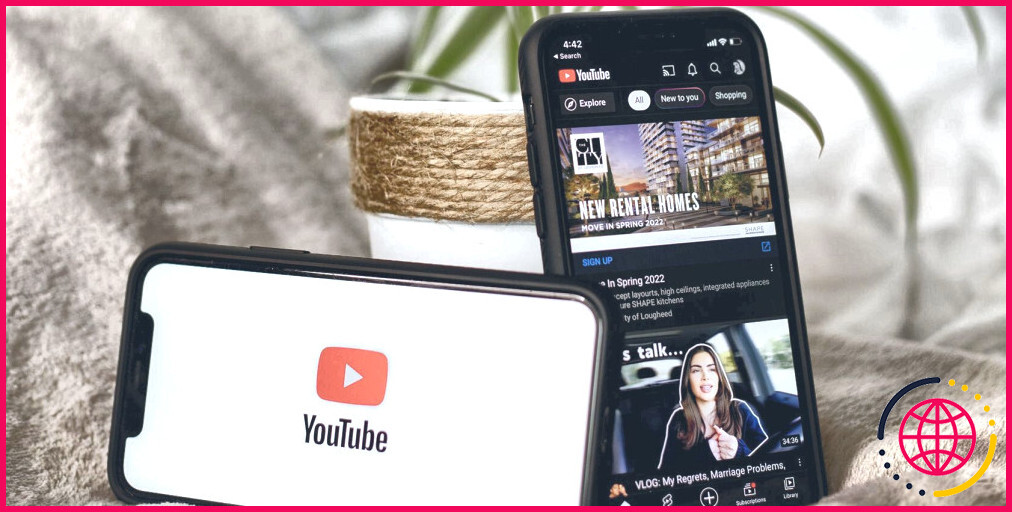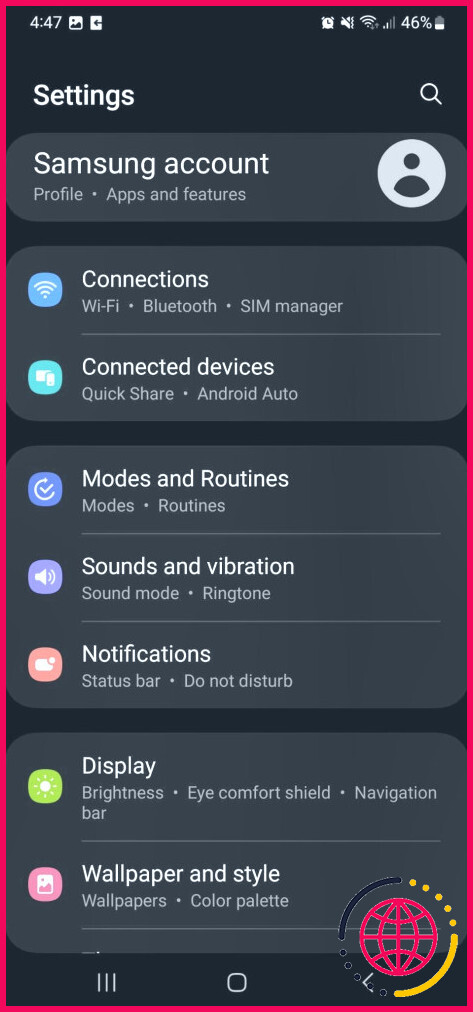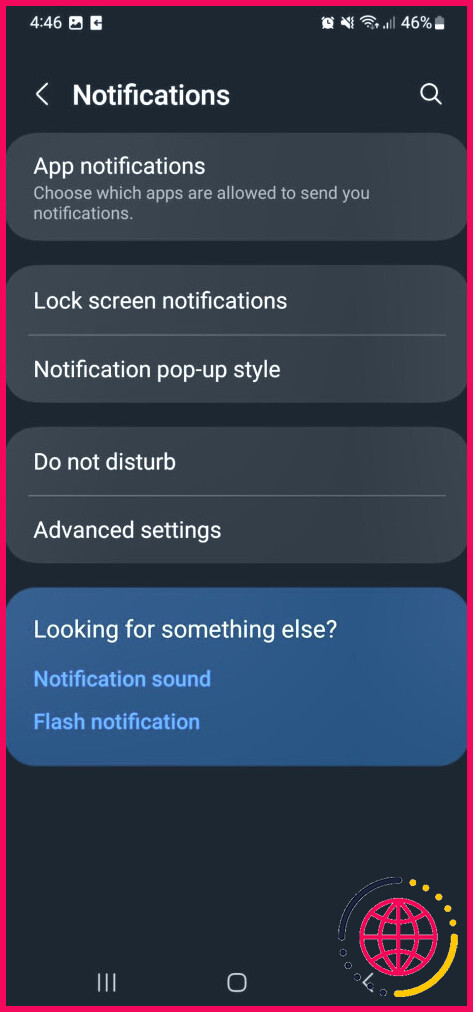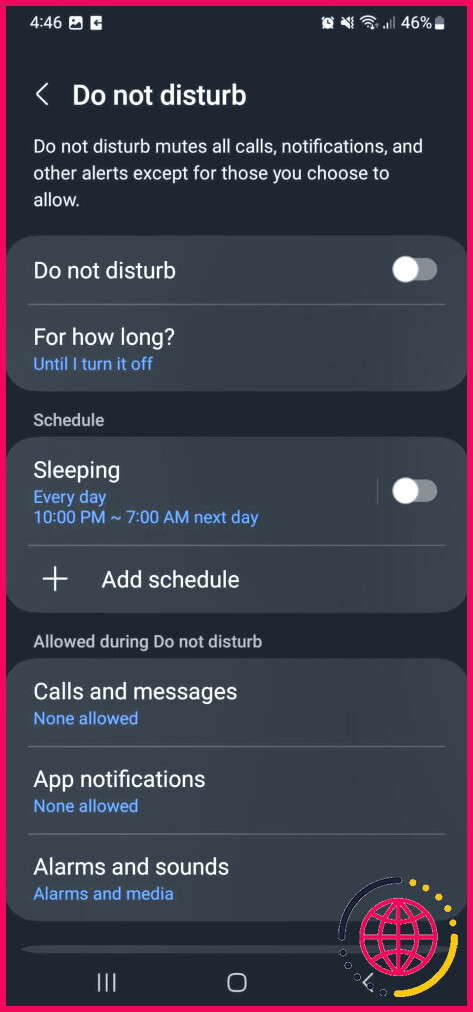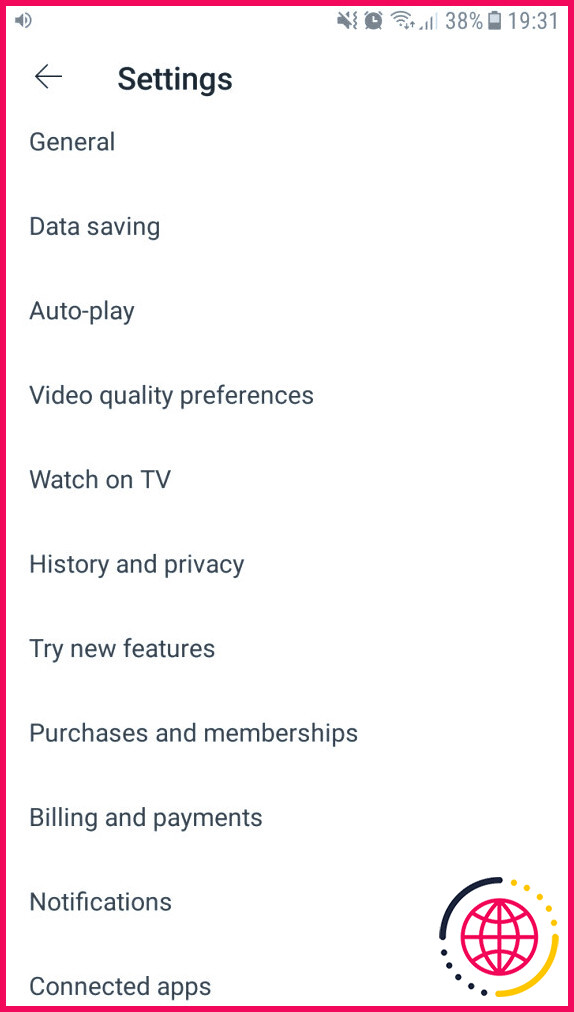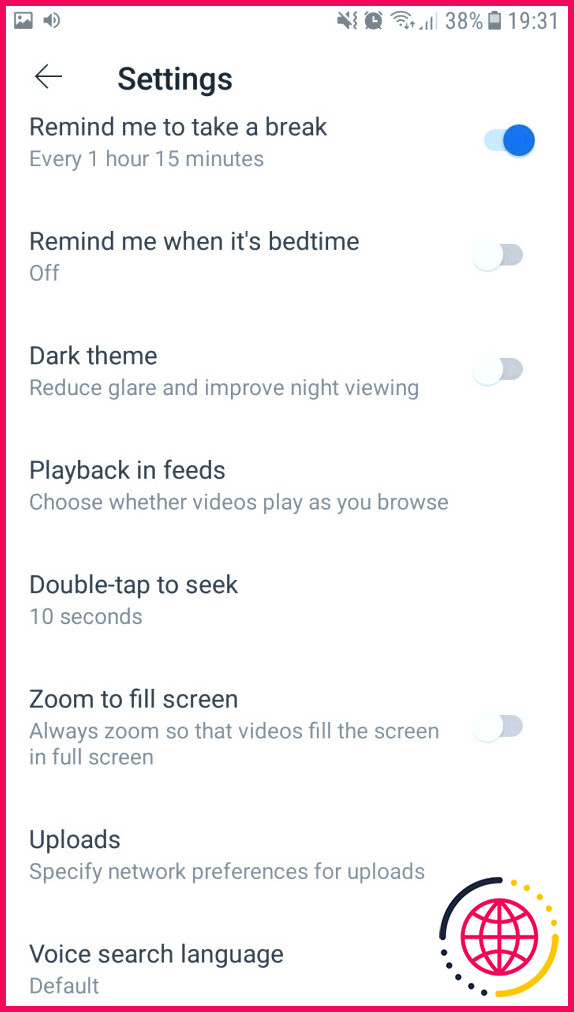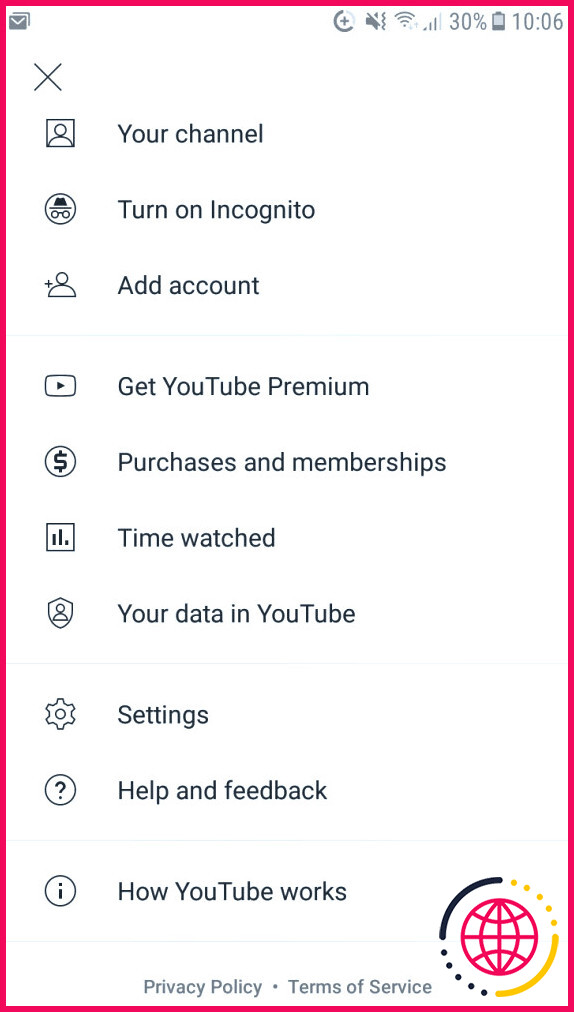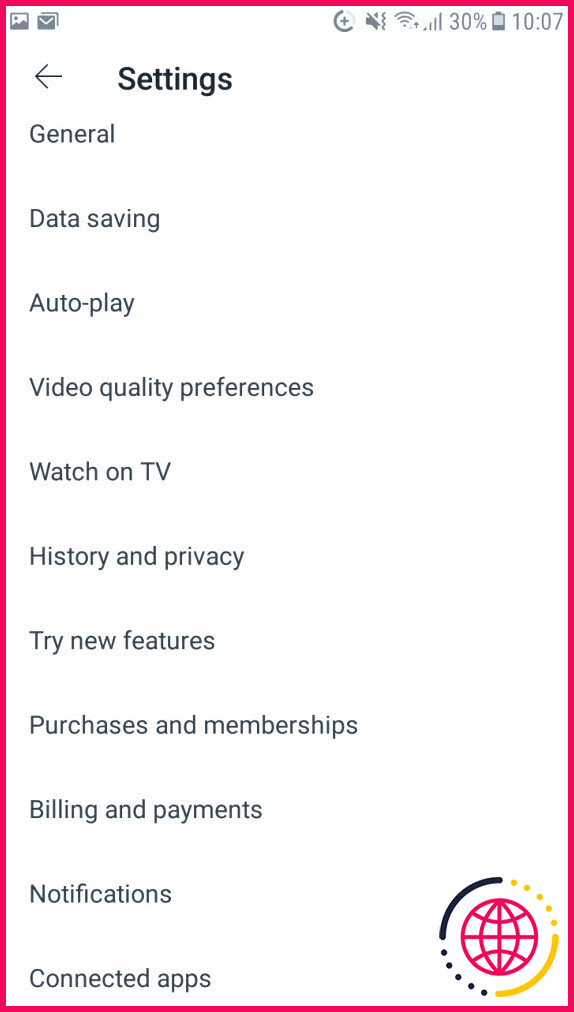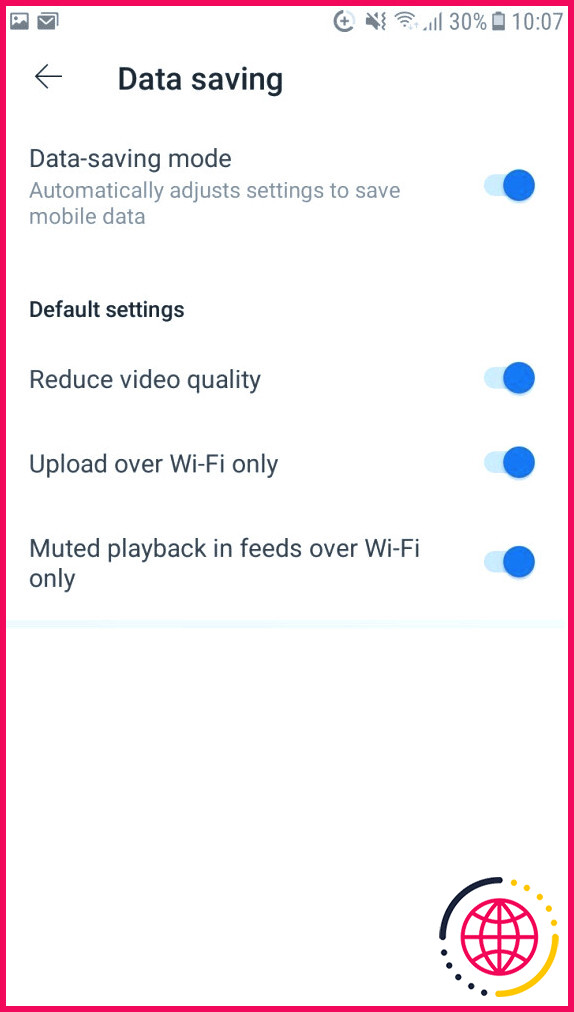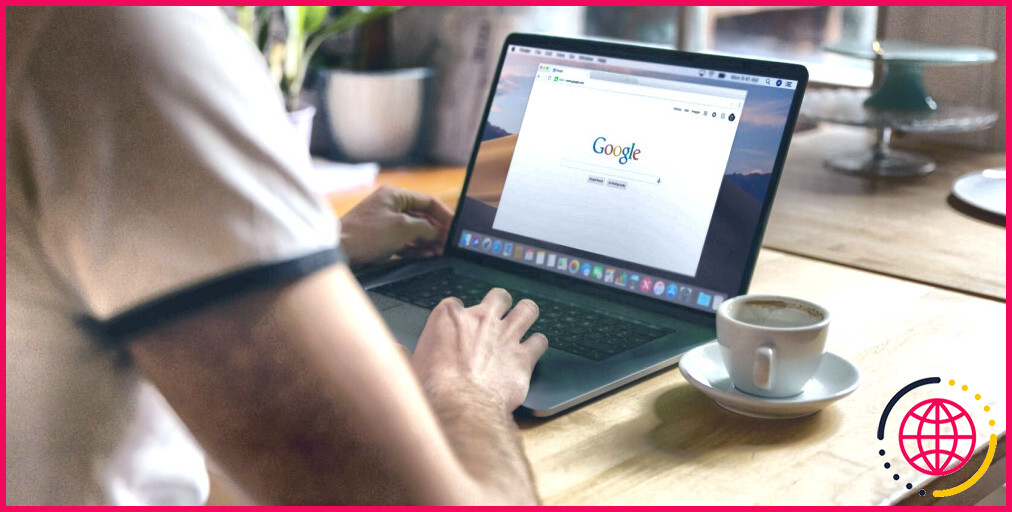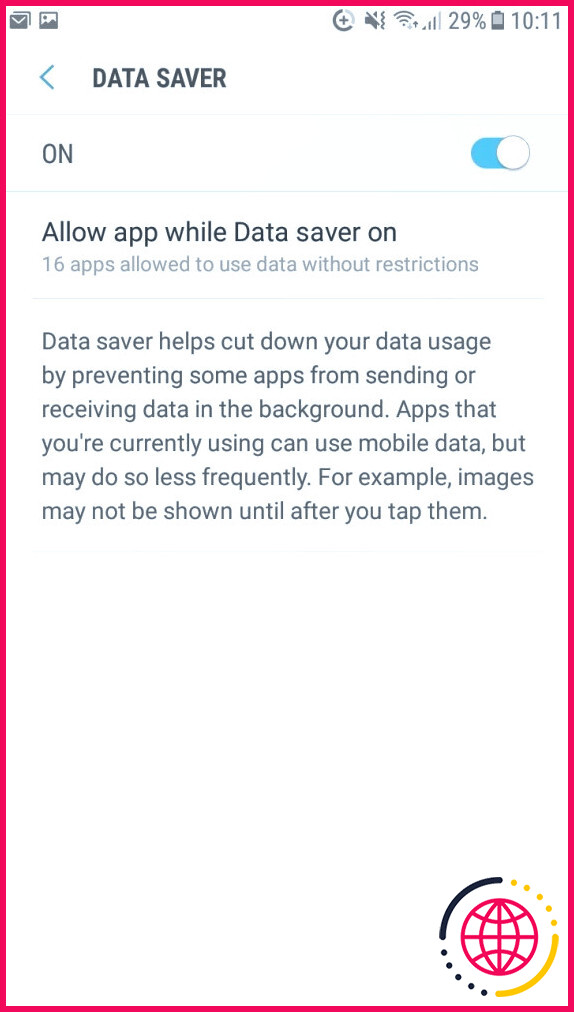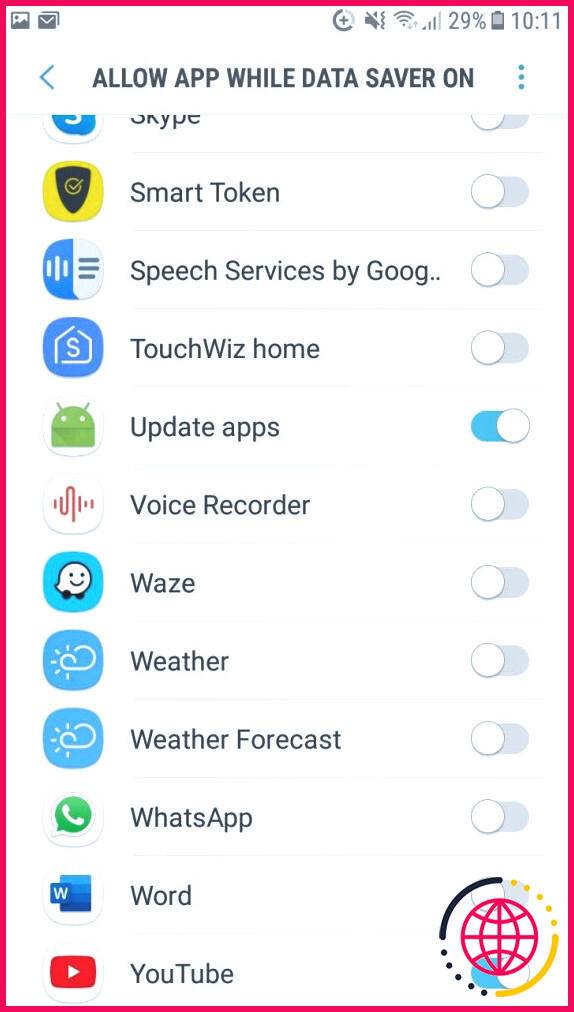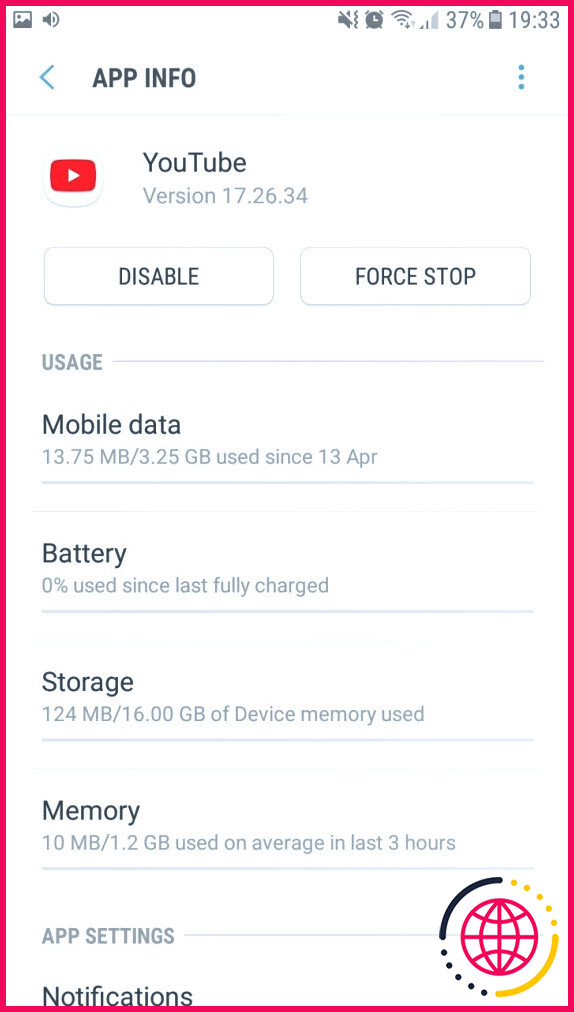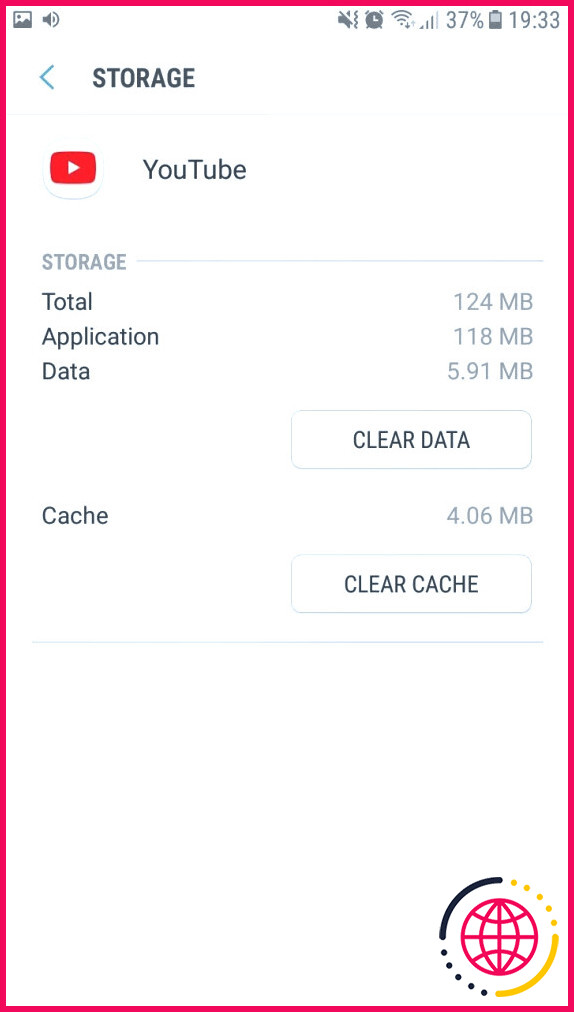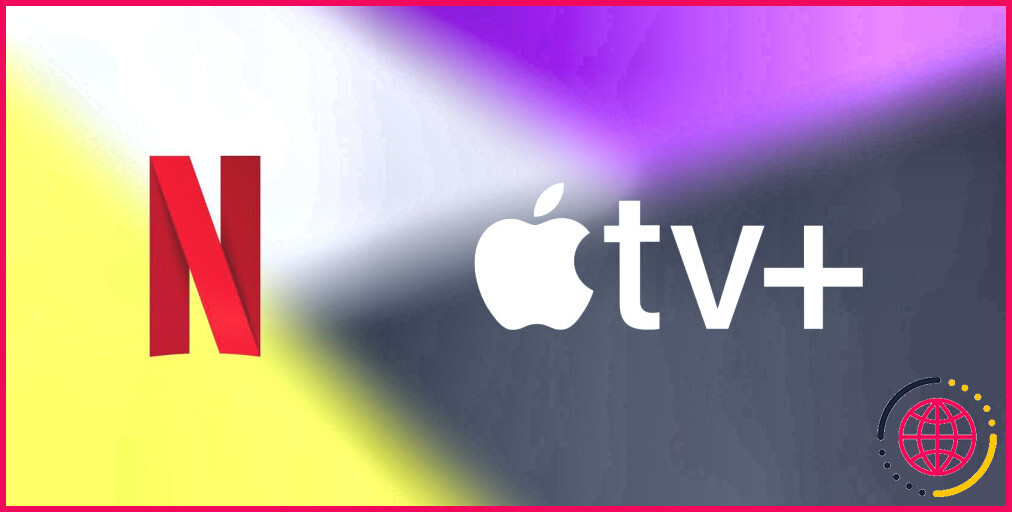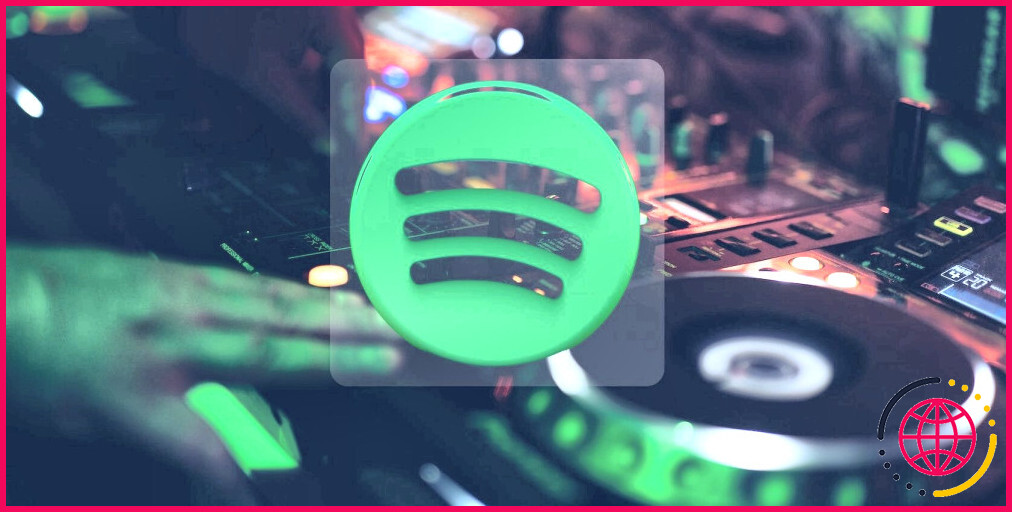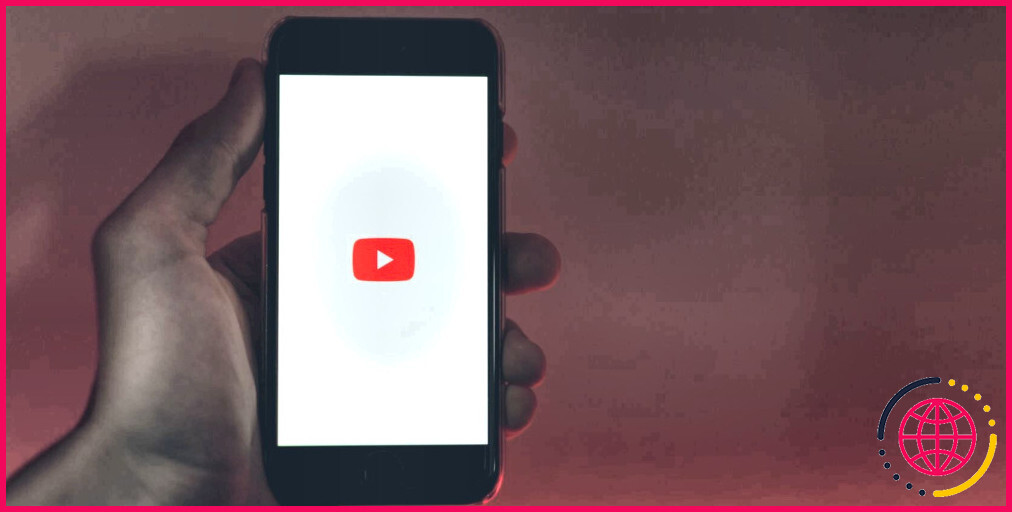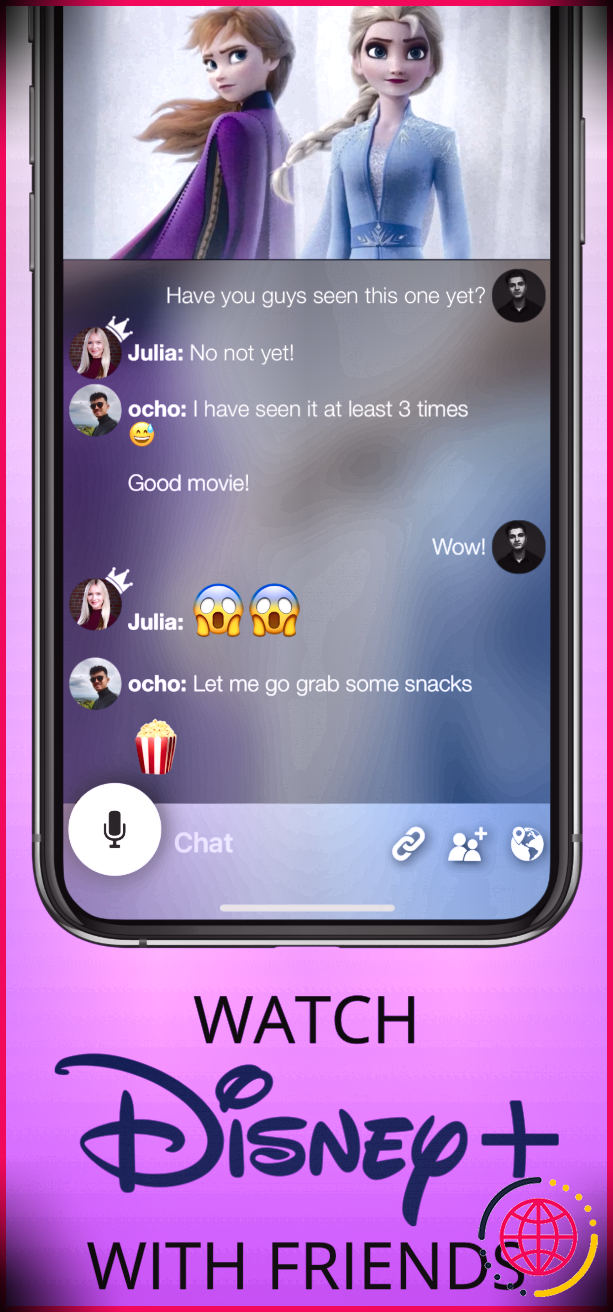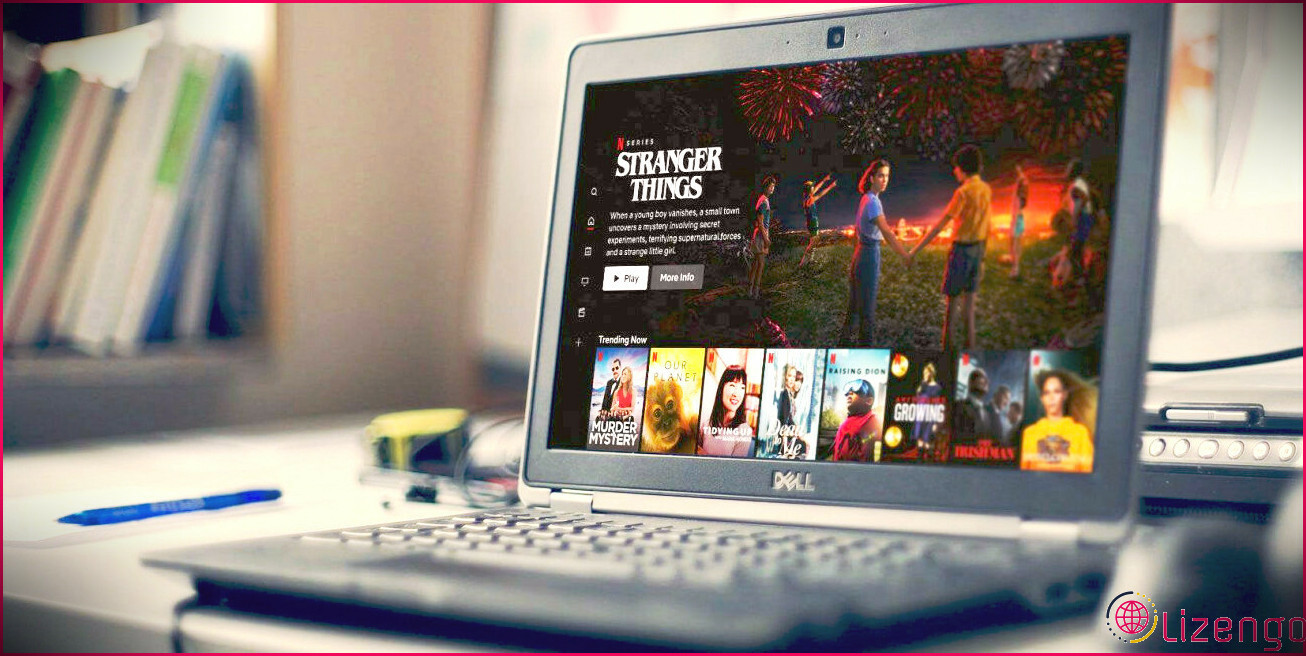Why YouTube Keeps Pausing Videos (and How to Fix It)
For a lot of people, YouTube is their main source of entertainment. With millions of YouTube channels available, it doesn’t take much time to find something worth binge-watching.
But if YouTube keeps pausing the videos, it may ruin the experience. So why does YouTube pause the videos, and how can you fix it?
1. You Have a Poor Internet Connection
If you notice YouTube videos constantly pausing or the site has problems loading, you might have a slow internet connection. Fortunately, there are a few easy tricks to improve your connection.
- Close unnecessary apps. Your internet could be slow because many running apps are hogging the bandwidth. Close any app that you don’t need anymore.
- Move closer to your router. As you move away from the router, the Wi-Fi signal gets weaker. Also, remember that when it comes to Wi-Fi, 2.4GHz has a better range, while 5GHz is better for speed. If you’re quite close to your router, you can switch from 2.4GHz to 5GHz to watch YouTube videos without interruptions.
- Restart your router. When you restart your router, you allow it to remove its short-term memory (or cache) so it improves its overall performance. Also, your router selects the least crowded channel, providing a better connection.
- Use a Wi-Fi extender. If you can’t move your devices closer to the router, or you can’t roll out an Ethernet wire through the house, a Wi-Fi extender will help.
2. Your Headphones Keep Disconnecting
If you’re watching YouTube on mobile and your headphones disconnect, YouTube will automatically pause the video. If your headphones plug or phone’s port is broken, or your Bluetooth headphones don’t have enough power, they will keep disconnecting.
Instead of looking for that position where your headphones work, you should replace them or take your phone to an authorized service and check the port.
If you’re using Bluetooth headphones, there could be several reasons why they keep disconnecting, thus causing YouTube to pause.
- Move closer to your device. Most Bluetooth headsets have a limited range of 20 to 30 feet, so you should always try to be close by when watching YouTube.
- Charge your headphones. To keep your headphones from disconnecting, you can charge them or get earbuds with long battery life.
- Disconnect your headphones. It’s pretty common advice, but turning off and on your Bluetooth connection might help.
3. Notifications Are Interrupting YouTube Playback
YouTube might automatically pause if someone’s calling you or you’re getting notifications from another app. If you want to enjoy YouTube without any interruptions, you can temporarily enable the Do Not Disturb mode on your phone.
On an Android device, open the Settings menu and tap on Notifications. There, enable the toggle next to Do not Disturb. Alternatively, you can enable the Do Not Disturb mode through the Quick Settings menu.
On iOS, head to your device Settings and select Focus. There, enable Do Not Disturb.
4. There’s a Conflicting App
As you may know, certain apps may hinder YouTube’s functionality, causing it to keep pausing. Usually, the antivirus, ad-blocker, or VPN is the one causing the issue.
Uninstall any app that may be problematic. Likewise, close any app that might cause conflict and restart the YouTube app.
5. Your Device Has Encountered a Glitch
If you can’t find an app that might stop YouTube from working as usual, you should restart your device. By restarting your device, you give it a chance to close all apps and clear any software issues or temporary glitches that might cause it to malfunction.
6. You Need to Update the YouTube App
If you haven’t updated the YouTube app in a while, you’ll run into all sorts of problems, including YouTube pausing the videos by itself.
To fix it, go to the Play Store or App Store, search for YouTube, and tap the Update button. Once it’s done, you should be able to watch YouTube without interruptions.
The same goes for the YouTube app for Windows. You can launch the app and update it from its settings or use the Microsoft Store.
7. Ads Keep Interrupting Your Videos
It’s no secret that placing ads throughout a video is one of the methods to make money on YouTube. While this may benefit content creators, it might annoy their audience.
The best way to get rid of ad interruptions is to consider upgrading to YouTube Premium. Unfortunately, YouTube is blocking content if you have an ad blocker. And while there are a few things you can do if YouTube detectors your ad blocker, it’s best to turn it off when browsing the platform.
8. YouTube Is Set to Take a Break
If you spend a lot of time watching videos, you know the YouTube app will pause the video after a while. While this could allow you to stretch a bit and relax your eyes, it can be annoying if YouTube takes a break too often. This is how to fix it:
- Launch the YouTube app on mobile.
- Tap the profile icon from the top-right corner and select Settings.
- Head to General.
- Turn off Remind me to take a break. Also, you can set a customized timer for YouTube to stop playing.
Additionally, you can turn off the Remind me when it’s bedtime feature. However, you should consider that reducing phone usage before sleeping improves your sleep hygiene.
If you’re watching YouTube on your browser, you can’t skip the breaks. However, you can use a browser extension, such as AutoTube – YouTube nonstop, to watch YouTube without interruptions.
9. YouTube’s Data Saver Is Turned On
Data Saver is designed to lower the picture quality so you don’t go over your mobile data allotment. Also, it will stop YouTube from playing in case you go over the set limit.
But if you’re on a plan with unlimited data, you can turn off the feature and enjoy YouTube without it pausing itself.
- Launch the YouTube app.
- Tap on your profile icon from the top-right corner and go to Settings.
- Select Data saving.
- Turn off the toggle next to Data saving mode.
10. You’re Using a Malfunctioning Browser
If YouTube pausing videos isn’t the only problem you’re encountering while browsing, your browser might be at fault. Most of the time, updating your browser to the latest version is enough to fix the problem.
If you’re still experiencing issues after the update and you plan on binge-watching YouTube, try a different browser.
11. A Browser Extension Is Outdated or Corrupt
If you’ve installed many extensions on your browser, the chance is that one of them is causing your YouTube problem.
To fix it, open a new window in Incognito or Private mode. This will have your browser working without any extensions. If YouTube works, as usual, you should disable all extensions and enable them individually to isolate the problematic ones.
Most of the time, extensions designed to help you control media content will cause these issues.
12. YouTube Is Not Allowed Unrestricted Background Data Usage
Besides checking the YouTube app’s settings, you should take a look at your phone’s data usage settings. If YouTube isn’t allowed to use data in the background without limitations, it may keep pausing by itself.
Here’s how to fix it:
- Head to your phone’s Settings menu.
- Tap Connections > Data usage.
- Select Data Saver > Allow app while Data saver on.
- From the apps list, locate YouTube and turn on the toggle next to it.
13. You Need to Remove Cache Data
Your computer or phone will keep cache data from every website you visit, so it reopens the site faster the next time you access it. If your browser accumulates too much cache data, it will hurt its performance. You can try deleting the cache data in Chrome or your favorite browser and see if this solves the problem.
If you’re watching YouTube on Android, access your phone’s Settings menu and tap Apps and notifications. There, select YouTube > Storage and tap Clear Cache.
14. Your Phone Ran Out of Storage
This is a common problem in older smartphones with 16GB or 32GB of storage. YouTube stores data on your phone as it preloads the videos, so you can watch them without interruptions.
To fix it, you should clear some storage space on your phone by uninstalling apps or deleting files. With that said, you can save your photos and videos using one of the most secure cloud storage services.
Watch YouTube Without Interruptions
As we’ve discussed, when YouTube keeps pausing videos, you might be dealing with a problematic internet connection. If the problem persists, try any of these fixes.
You can also try downloading content directly from YouTube or switch to a different app to download content on your device.